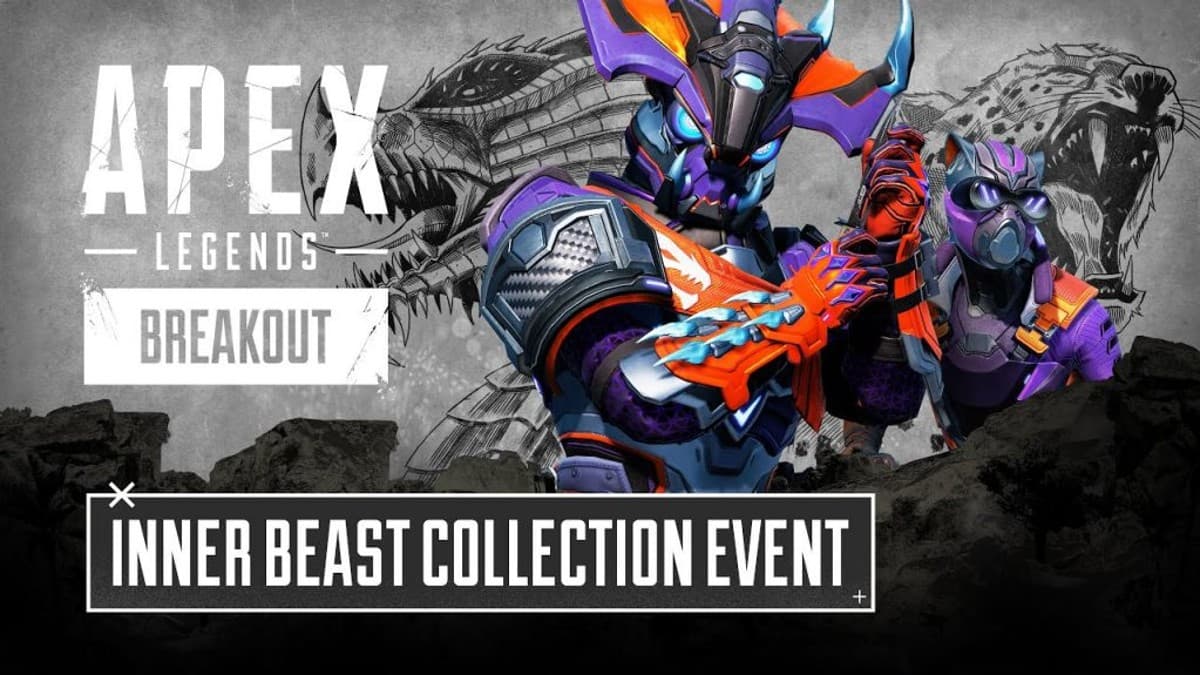Best controller settings for Apex Legends Season 20
 Respawn Entertainment
Respawn EntertainmentYou can up your game by running the optimal controller settings in Apex Legends, so if you’re looking to jump on the best settings in Season 20, here’s the most suitable layout, movement, aim, sensitivity, and more.
With the release of Season 20 on February 13, 2024, Apex Legends is carrying on its incredible run as one of the most popular battle royales worldwide. Although no new Legends have been introduced this season, the current roster of Legends, weapons, and Armor have gone through a plethora of changes and the meta has naturally shifted.
While practice is the best way to outplay your opponents consistently, you might speed up your progress by tweaking your controller settings. By changing settings like layout, movement, aiming, and sensitivity, you can drastically improve your performance in-game.
That said, these are the best controller settings for Apex Legends Season 20.
Apex Legends best controller settings
Layout
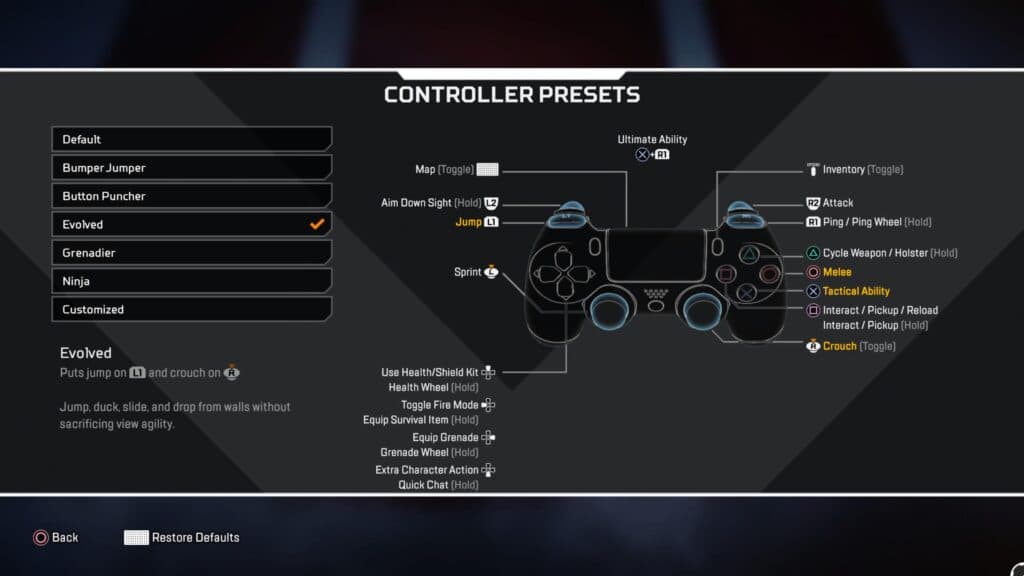 Respawn Entertainment
Respawn Entertainment- Button Layout: Evolved
- Stick Layout: Default
- Interact/Reload Button: Tap to Use and Reload
- Crouch Button: Hold
- Aim Button: Hold
- Survival Slot Button: On
- Trigger Button Deadzones: None
- Menu Cursor Speed: Around halfway or more
For those using standard controllers to play, the best layout to master movement is the Evolved setting. This layout changes your crouch to the right stick and your jump to the left bumper.
Having your crouch on ‘Hold’ and on the right stick will allow you to crouch spam, enabling you to maintain momentum with bunny hopping, a very important move when it comes to winning fights in Apex Legends.
Although this will take some getting used to, as keeping your aim on point while crouch spamming is fairly difficult, once you are comfortable with it you will see an instant improvement in your mobility.
Evolved will also change your jump button to the left bumper, which again will take some getting used to, however, the freedom to jump, climb, and stay mobile while keeping your thumb on the right stick is vital to improving your game in Apex Legends.
Movement and Aiming
- Look Sensitivity: 4
- Look Sensitivity (ADS): 3
- Per Optic Settings: On
- Response Curve: Classic
- Look Deadzone: None
- Movement Deadzone: Small
- Inverted Look: Off
- Vibration: Off
- Advanced Look Controls: Off
As for the Movement and Aiming section in the Apex Legends controller settings, we’ve found that the Classic Response Curve is the best and feels most comfortable in-game. It’s also important to have your Look Deadzone at a minimum so either None or Small depending on your stick drift.
We’ve opted for Vibration Off, as it’ll help you control your recoil and aim at your enemies without your hands shaking. Advanced Look Controls gives the player much more advanced customization options that a player will need to spend a lot of time with in order to perfect, which can be beneficial. However, we find the default option is enough to get the most out of your aim and movement.
Of course, these settings are a great template for you, but you will most likely want to play around with the Look Sensitivity and ADS Sensitivity until you find what works for you.
Best Apex Legends Per Optic ADS sensitivity for controller
 Respawn Entertainment
Respawn EntertainmentHere are the best Per Optic settings for Apex Legends while playing with a controller:
- 1x Optic/Iron Sights – 2
- 2x Optic – 2
- 3x Optic – 3
- 4x Optic – 3
- 6x Optic – 3
- 8x Optic – 3
- 10x Optic – 3
Gameplay
- Button Hints: On
- Crosshair Damage Feedback: Off
- Weapon Auto-Cycle on Empty: On
- Auto-Sprint: Off
- Double-Tap Sprint: Off
- Jetpack Control: Hold
There are a lot of Gameplay settings in Apex Legends, but these are the most relevant for optimizing performance on a controller. First off, we think it’s beneficial for Button Hints to be On, as you may want to be reminded of how to perform certain actions if you’re a new player.
Having said that, if you’re more experienced, you may want to switch this setting and Crosshair Damage Feedback Off to reduce HUD clutter. For Weapon Auto-Cycle on Empty, we feel having this setting On means you don’t have to worry about swapping weapons manually when they run out of ammo mid-fight. This will automatically switch your weapon so you can focus on getting the kill.
You may like Auto Sprint, especially if your analog sticks are stiff. However, we feel this setting is better switched Off, as it is much easier to walk slowly and make more discreet plays.
For Valkyrie mains, having your Jetpack Control on Hold makes it much easier to make quick escapes and movements with your Jetpack than Toggle.
So there you have it! Those are all the settings you need to improve your experience while playing Apex Legends Season 20 with a controller. For more on the game, make sure to check out the following:
How many people play Apex Legends? | How to find your perfect sensitivity in Apex Legends | When is cross-progression coming to Apex Legends? | All Apex Legends voice actors | Best PC settings for Apex Legends | How to unlink & link Apex Legends and EA accounts | How to get Heirlooms in Apex Legends