Best audio settings for Warzone Season 3: How to hear footsteps clearly
 Activision
ActivisionAudio quality has been a major complaint in Warzone Season 1.
If you’re looking to clearly make out the footsteps and be aware of the approaching enemies, here are the best audio settings in Warzone Season 3.
Whether you’re camping in a corner or simply looking to surprise your enemies, your audio levels and settings can play a big role in helping you take advantage of the situations.
That said, here are the best audio settings for Warzone Season 3 that will help you detect enemy footsteps, gunshots, and more.
Best Warzone audio & sound settings
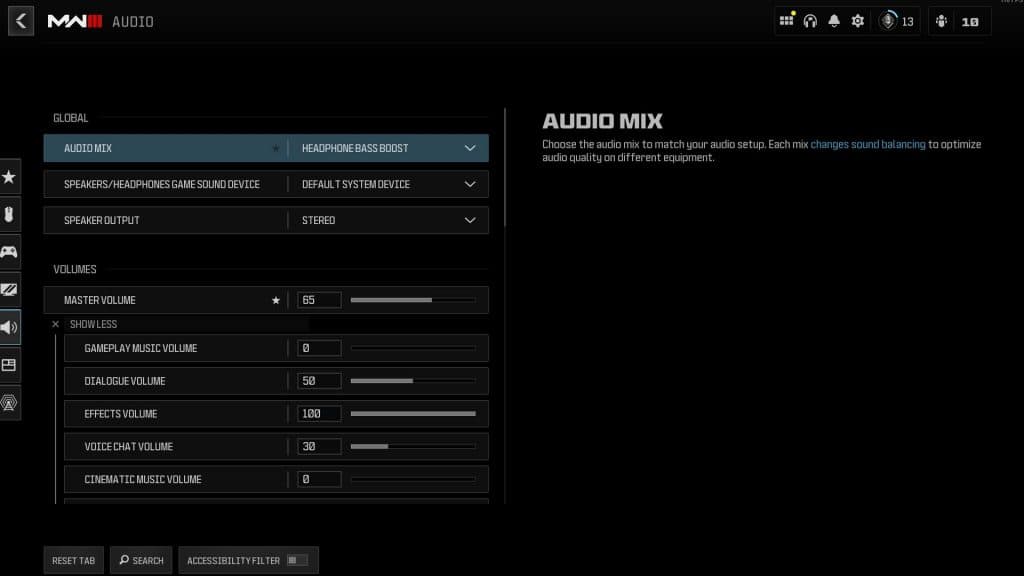 Activision
ActivisionGlobal
- Audio Mix: Headphones Bass Boost
- Speakers/Headphones Game Sound Device: Default System Device
- Speaker Output: Stereo
Volumes
- Master Volume: 65
- Gameplay Music Volume: 0
- Dialogue Volume: 50
- Effects Volume: 100
- Voice Chat Volume: 30
- Cinematic Music Volume: 0
- Wartracks Volume: 100
Voice Chat
- Voice Chat: On
- Game Voice Channel: All Lobby
- Last Words Voice Chat: On
- Proximity Chat: On
- Voice Chat Device: Default System Device
Microphone
- Microphone Mode: Push to talk
- Push to Talk: V
- Mute Yourself When Connecting: On
- Microphone Input Device: Default System Device
- Microphone Level: 100 – If your mic is too loud, you can lower it to 60 or 70
- Microphone Test: Off
Subtitles
- Subtitles: All Off
- Subtitles Size: Default
- Subtitles Background Opacity: 0
Functionality
- Mono Audio: Off
- Reduce Tinnitus Sound: On
- War Tracks as a Passenger: Off
- Juggernaut Music: Off
- Hit Marker Sound Effects: Classic
- Mute Game When Minimized: On
Best Warzone audio settings explained
The best Warzone Season 2 Reloaded audio settings are all about checking that the most vital information is loudest, and we find that Headphones Bass Boost gives the clearest footstep audio to help pinpoint enemy locations.
Master Volume is down to personal preference, but we highly recommend turning Music Volume to 0. Dialog Volume can be set to 50 because it can sometimes be useful, but you don’t want it drowning out the rest of the game.
We have Subtitles turned All Off, but you can turn them back on if you prefer, as Operators can sometimes give useful information.
 Activision
ActivisionFor Voice Chat, it’s up to you if you want to have Proximity Chat enabled. It can lead to some hilarious moments and give away enemy positions and strategies, but it can also drown out your teammates’ chatter if the enemies are particularly loud.
We like Classic Hit Marker Sound Effects the most, but experiment with a few and see what works best for you. We also recommend turning Reduce Tinnitus Sound On as well, as it’ll get rid of the ringing sound from Flashbangs and other Equipment.
That covers the best audio settings in Warzone. For more on the game, be sure to check out our other guides:
Best guns in Warzone | Best Perks for Warzone | How to get a nuke in Warzone | Best Assault Rifles in Warzone | Does Warzone have crossplay? | How to fix low FPS issues & stuttering in Warzone | Best Resurgence loadout for Warzone



