Best mouse and keyboard settings for Modern Warfare 2 Season 6: Sensitivity, keybinds, more
 Activision
ActivisionIf you’re a Modern Warfare 2 player who values precise control and versatility with a mouse and keyboard setup, this guide will help you optimize your settings for best performance on PC, Xbox, or PlayStation during Modern Warfare 2 Season 6.
Season 6 update of Modern Warfare 2 has brought a huge amount of new content to the game, such as the ISO 9mm SMG, TR-76 Geist AR, Dual Kamas Melee, several Operator crossovers featuring Spawn, Skeletor, and more.
So, if you want to unlock all the new content and try it out, you’ll need to level up fast. Using the best PC settings along with the best keyboard and mouse settings is very important.
Many players prefer the precision and versatility of a mouse and keyboard over a controller. If you are one of them, here’s a step-by-step guide on how to configure your mouse and keyboard settings regardless of whether you’re playing on a console or PC.
- How to find the best mouse sensitivity in Modern Warfare 2
- Mouse settings
- Gameplay settings
- Keybinds
- How to use mouse and keyboard on Xbox & PlayStation
How to find the best mouse sensitivity in Modern Warfare 2
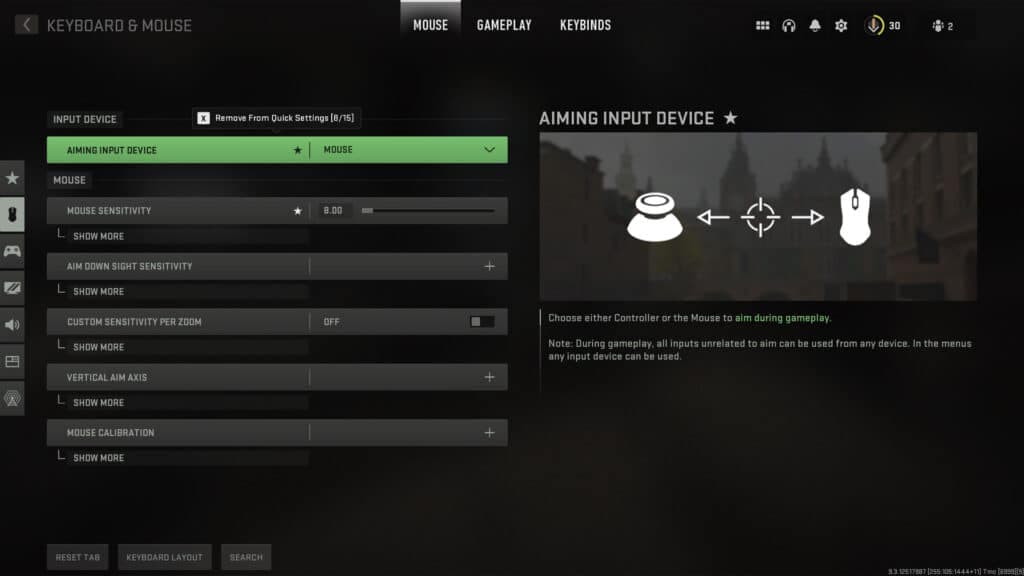 Activision
ActivisionWith your mouse plugged in, ensure that Modern Warfare 2’s ‘Aiming Input Device’ setting is set to Mouse. Then, to find the best mouse sensitivity, you should hop into either a regular or Private Match and find what feels most comfortable for you.
A general rule of thumb is that dragging your mouse from one side of the pad to the other will result in a 360-degree turn, but this doesn’t suit everyone and their DPI (basically your mouse’s overall sensitivity).
Just try a few different sensitivity settings and find what feels best for you — unfortunately, there’s no be-all and end-all best sensitivity for everyone.
Best Modern Warfare 2 Mouse settings
- Mouse Sensitivity: 6 (use the tips above to find what’s best for you)
- ADS Sensitivity Multiplier: 0.8
- ADS Sens. Multiplier (Focus): 1.0
- ADS Sensitivity Type: Relative
- Monitor Distance Coefficient: 1.33
- Custom Sensitivity Per Zoom: Off
- Vertical Aim Axis: Standard
- Mouse Calibration:
- Mouse Acceleration: 0
- Mouse Filtering: 0
- Mouse Smoothing: Off
- Mouse Wheel Delay: 80
As we explained above, there’s really no Mouse Sensitivity that’s perfect for everyone. We’ve left the Custom Sensitivity Per Zoom settings as default, but feel free to tweak the values if you’d prefer a different sensitivity when using a Sniper Rifle, for example.
Best Modern Warfare 2 Gameplay settings
Movement Behaviors
- Crouch Behavior: Toggle
- Prone Behavior: Toggle
- Sprint/Tactical Sprint Behavior: Toggle
- Automatic Sprint: Automatic Tactical Sprint
- Tactical Sprint Behavior: Single Tap Sprint
- Automatic Airborne Mantle: Off
- Share Slide and Dive Inputs: Independent
- Movement Advanced Settings:
- Walk Behavior: Hold
- Walk Speed: Slow
- Plunging Underwater: Plunge Freely
- Sprinting Door Bash: On
- Grounded Mantle: Off
- Automatic Ground Mantle: Off
- Parachute Auto-Deploy: Off
- Change Camera Side Shared Input: Sprint/Tactical Sprint/Focus
- Look Keys Sensitivity Horizontal: 1
- Look Keys Sensitivity Vertical: 1
Combat Behaviors
- Aim Down Sight Behavior: Hold
- Change Zoom Shared Input: Sprint/Tactical Sprint/Focus
- Focus Behavior: N/A
- Equipment Behavior: Hold
- Interact Behavior: Press
- Weapon Mount Activation: ADS + Melee
- Armor Plate Behavior: Apply All
- Combat Advanced Settings:
- ADS Interruption Behavior: Resume
- Depleted Ammo Weapon Switch: On
- Weapon Switch Wrap-Around: On
- Weapon Mount Movement Exit: On
- Weapon Mount Exit Delay: Short
- Manual Fire Behavior: Press
- Quick C4 Detonation: On
- Killstreaks Reordering: Numerical Order
Vehicle Behaviors:
- Vehicle Camera Recenter: Default
- Free Look Activation: Always Enabled
- Camera Initial Position: Behind Vehicle
Overlays Behaviors:
- Mode Specific Overlays
- Backpack/Loadout Behavior: Toggle
- Scoreboard Behavior: Hold
- Map Behavior: N/A
- Backpack Mouse Cursor: On
- Scoreboard Mouse Cursor: Off
- Map Cursor: On
- Danger Ping Behavior: Double Tap
- Double Tap Danger Ping Delay: Short
- Ping Wheel Delay: Short
Best Modern Warfare 2 Keybinds for mouse and keyboard
 Activision
ActivisionMovement Keybinds
- Move Forward: W
- Move Backward: S
- Move Left: A
- Move Right: D
- Interact: E
- Jump/Stand/Mantle: Space Bar
- Prone: Z
- Change Stance/Slide: N/A
- Crouch/Slide: CTRL
- Sprint/Tactical Sprint/Focus: Shift
- Movement Advanced Keybinds: Default
Combat Keybinds
- Fire Weapon: Left Mouse Button
- Aim Down Sight: Right Mouse Button
- Reload: R
- Next Weapon: 2 or Mouse Wheel Down
- Weapon Mount: ADS + Melee
- Melee: F
- Lethal Equipment: Mouse Wheel Click
- Tactical Equipment: Q
- Field Upgrade: X
- Armor Plate Drop Item: G
- Combat Advanced Keybinds:
- Weapon Inspect: I
- Alternate Fire: B
- Focus: N/A
- Change Zoom/Toggle Hybrid: N/A
- Previous Weapon: 1 or Mouse Wheel Up
- Switch to First Weapon: N/A
- Switch to Second Weapon: N/A
- Detonate C4: N/A
- Night Vision Goggles: N
- Mission Ability 1: 4
- Mission Ability 2: 5
- Killstreak 1: 3
- Killstreak 2: 4
- Killstreak 3: 5
- Killstreak 4 (extra): 6
- Killstreak Wheel: K
Vehicle Keybinds
- Vehicle Advanced Keybinds: Default
Overlays Keybinds
- Show Scores: TAB
- Show Map: Caps or M
- Ping: Middle Mouse button
- Ping Wheel: Alt
- Danger Ping: N/A
- Change to Loadout 1, 2, 3 etc: Default
Menu Keybinds
- Voice Chat (Push to Talk): V
- Launcher Menu: F1
- Social Menu: F2 or O
- Settings Menu: F3
- Loadout Menu: F6
- Menu Advanced Keybinds: Default
How to play Modern Warfare 2 with a mouse and keyboard on Xbox & PlayStation
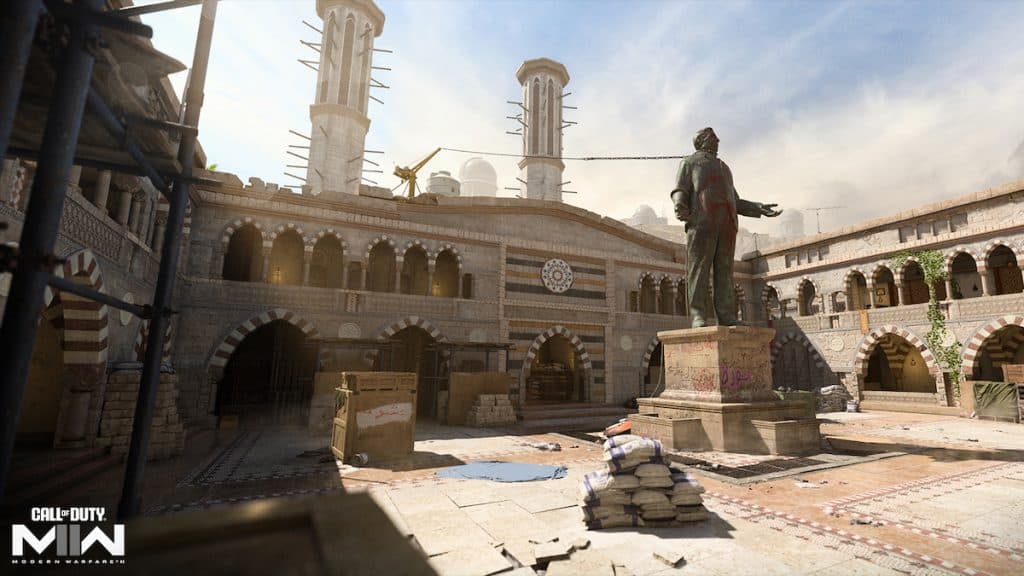 Activision
ActivisionDon’t worry if you’re playing Modern Warfare 2 on a console, as the Xbox One, Xbox Series X|S, PlayStation 4, and PlayStation 5 all have keyboard and mouse support.
If you want the precision a mouse and keyboard offers while playing on console, here’s how to play Modern Warfare 2 with a mouse and keyboard on Xbox and PlayStation.
How to use mouse and keyboard on Xbox consoles
- Turn on your Xbox One or Xbox Series X|S
- Plug your mouse and keyboard into the Xbox’s USB ports
- Wait for the Xbox to recognize the mouse and keyboard
- Use the controller to navigate the menus
- Select Profiles & system > Settings > Devices & connections
- From here, you can set up your mouse and keyboard
- Launch Modern Warfare 2
- Ensure the Aiming Input Device setting is set to Mouse
How to use mouse and keyboard on PlayStation consoles
- Turn on your PlayStation 4 or PS5
- Plug your mouse and keyboard into the PlayStation’s USB ports
- Wait for the PlayStation to recognize the mouse and keyboard
- Launch Settings and head to Devices
- From here, fine-tune your mouse and keyboard settings
- Launch Modern Warfare 2
- Ensure the Aiming Input Device setting is set to Mouse
And that was everything you need to know about the best keyboard and mouse settings for Modern Warfare 2 Season 6. For more on the game, check out some of our other guides:
Best quickscoping loadout for Modern Warfare 2 | How to get free Combat Pack in Modern Warfare 2 | Best Sniper Rifles in Modern Warfare 2 | Best audio settings for Modern Warfare 2 | How to unlock every Operator in Modern Warfare 2 | Best FOV settings for Modern Warfare 2 | Best Assault Rifles in Modern Warfare 2



