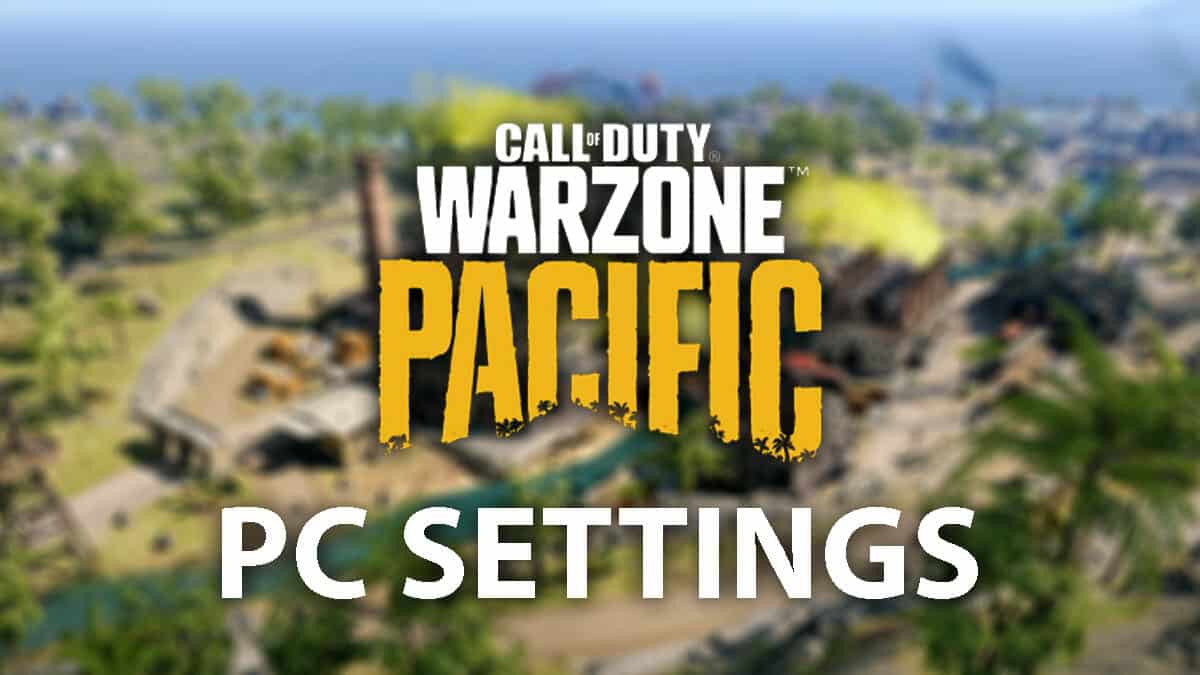Best Vanguard keybinds and settings for mouse & keyboard

Many Call of Duty players prefer the precision that playing on keyboard and mouse offers, but it’s not just PC players that can take advantage. Here are the best keybinds for Vanguard, and how to use a mouse and keyboard on Xbox and PlayStation.
With crossplay now featuring in every premium Call of Duty game, the debate between keyboard and mouse (KBM) and controller rages on. Some players believe that the precision a mouse offers gives KBM players a huge advantage, while others still feel “broken” controller aim assist needs to be turned down.
Still, keyboard and mouse is a great way to play Call of Duty: Vanguard, offering the precision of aiming with your whole arm and a full keyboard of buttons at your disposal. Plus, you can use KBM on your Xbox and PlayStation too.
Here are the best keybinds for Call of Duty: Vanguard Season 2 Reloaded, and how to play on Xbox and PlayStation with a keyboard and mouse.
- Best Call of Duty: Vanguard mouse settings
- Best Call of Duty: Vanguard keybinds
- How to play Vanguard with a keyboard and mouse on PlayStation & Xbox
Best Call of Duty: Vanguard mouse settings
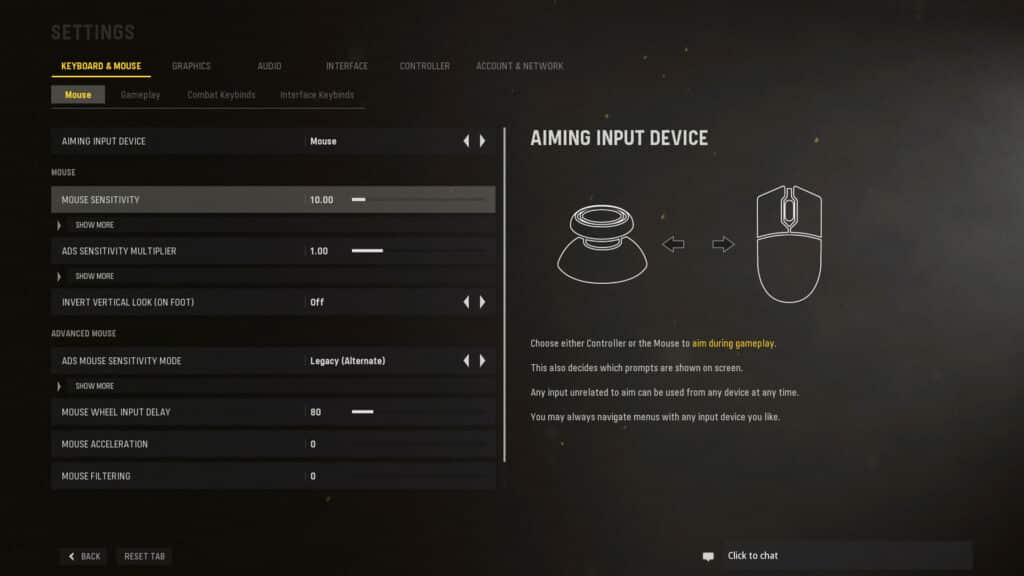
How to find the best mouse sensitivity in Vanguard
The first thing you need to do is make sure that Aiming Input Device is set as Mouse. You can’t change this setting once matchmaking has begun, so if it has defaulted to ‘Controller’ then you won’t be able to move and have to back out to change it.
But for sensitivity, it really is up to you and your preferred DPI (basically, your mouse’s sensitivity). When the full game launches, you’ll be able to create a Private Match and find the perfect settings for you.
A good rule of thumb, however, is that dragging your mouse from one end of the pad to the other will result in a full 360-degree turn. This isn’t perfect for everyone but is a solid starting point in finding the best sensitivity.
Once you have your sensitivity locked in, there are a few more settings that you should tweak to play at your best.

Mouse Settings
- Mouse Sensitivity: 5 (use the tips above to find what’s best for you)
- ADS Sensitivity Multiplier: 1.00
- Custom Sensitivity Per Zoom: Off
- ADS Sensitivity Transition Timing: Instant
- Vertical Aim (On Foot): Standard
- Vertical Aim (Ground Vehicles): Standard
- Vertical Aim (Air Vehicles): Standard
Advanced Mouse Settings
- ADS Mouse Sensitivity Mode: Legacy (Alternate)
- Monitor Distance Coefficient: 0
- ADS Sens. Multiplier (Steady Aim): 1.00
- Mouse Wheel Input Delay: 0
- Mouse Acceleration: 0
- Mouse Filtering: 0
- Mouse Smoothing: Off
For the mode, experienced players may find the most comfort in Legacy (Alternate), as this is the same legacy setting found in Warzone. Or, you can try out the Relative setting that comes as default in Vanguard.
And you want Acceleration, Filtering, and Smoothing all turned completely off. These all sacrifice precision, so they simply aren’t worth it.

Best Call of Duty: Vanguard keybinds
Here are our recommended keybinds for playing Vanguard. Of course, these settings are all dependent on preference, but these are a solid start while you get used to playing with a mouse and keyboard.
Movement
- Crouch Behavior: Toggle
- Slide Behavior: Tap
- Prone Behavior: Toggle
- Airborne Mantle: Manual
- Grounded Mantle: Off
- Automatic Ground Mantle: Off
- Mantle Stance Queuing: On
- Automatic Sprint: Automatic Tactical Sprint
- Sprint/Tactical Sprint Behavior: Toggle
- Sprint Cancels Reload: Off
- Door Bash Interaction: Automatic
- Walk Behavior: Hold
- Walk Speed: 25% of Normal Speed
Weapons & Equipment
- Aim Down Sight Behaviour: Hold
- Weapon Mount Activation: ADS + Melee
- Weapon Mount Movement Exit: Off
- Equipment Behavior: Hold
- Quick Satchel Charge Detonation: On
- Change Zoom Shared Input: Steady Aim
- Weapon Switch Wrap-Around: On
- Depleted Ammo Weapon Switch: On
- Interact Behavior: Tap
- Automatic Fire Behavior: Hold
Overlays & Shortcuts
- Scoreboard Behaviour: Hold
- System Key Behavior: Operating System
It’s useful to be able to quickly minimize the game by pressing the Windows key. However, if you tend to accidentally press it, you can switch System Key Behavior to Game, which disables the Windows key.

Movement
- Move Forward: W
- Move Backward: S
- Move Left: A
- Move Right: D
- Jump/Stand/Mantle: Space Bar
- Crouch/Slide: CTRL
- Prone: Z
- Sprint/Steady Aim: Shift
Weapons & Equipment
- Fire Weapon: Left Mouse Button
- Aim Down Sight: Right Mouse Button
- Previous Weapon: 1 / Mouse Wheel Down
- Next Weapon: 2 / Mouse Wheel Up
- Lethal Equipment: Mouse Button 5
- Tactical Equipment: Mouse Button 4
- Field Upgrade: X
- Melee/Finishing Move: V
- Reload: R
- Use: E
- Weapon Mount: Aim & Melee
- Alternate Fire: B
Mode Specific
- Killstreak Slot 1: 3
- Killstreak Slot 2: 4
- Killstreak Slot 3: 5
- Killstreak Slot 4 (Extra): 6
- Killstreak Wheel: K
Ground Vehicles
- Gas: W
- Reverse: S
- Turn Lef: A
- Turn Right: D
- Detonate: Left Mouse Button
How to play Vanguard with a keyboard and mouse on PlayStation & Xbox
 Microsoft
MicrosoftEven if you’re on consoles, you can still take advantage of the precision that a mouse and keyboard offer. Luckily, it’s extremely easy to set up as the Xbox One, Xbox Series X|S, PlayStation 4, and PlayStation 5 all offer KBM support.
Once they’re plugged in, load up Vanguard and use the settings above to have the best keybinds possible.
How to use mouse and keyboard on PlayStation
To connect a mouse and keyboard to your PlayStation, all you have to do is plug them into the USB ports on the back of the console. Wait a few seconds and your PS4 or PS5 should pick up the new input. Then, you can navigate to Devices and fine-tune the controls.
Here’s a step-by-step guide to using MKB on PlayStation:
- Turn on your PlayStation 4 or 5
- Plug in your peripherals to the USB ports on the back of the console
- Wait for the PlayStation to recognize the keyboard and mouse
- Navigate to ‘Devices’
- From here, fine-tune the KBM controls until you’re comfortable
How to use mouse and keyboard Xbox

Connecting a keyboard and mouse to an Xbox console is much the same as connecting to a PlayStation. Simply plug the peripherals into the USB ports on your Xbox and the console will quickly recognize the new inputs.
Bear in mind that you’ll need to use your controller to navigate the Xbox user interface and settings menus.
Here’s a step-by-step guide to using MKB on Xbox consoles:
- Turn on your Xbox One or Xbox Series X|S
- Plug in your peripherals to the USB ports on the console
- Wait for the Xbox to recognize the keyboard and mouse
- Select ‘Profiles & system’ > ‘Settings’ > ‘Devices & connections’
- From here, you can set up your mouse and keyboard
And that’s everything you need to know about playing Call of Duty: Vanguard on a mouse and keyboard, even if you play on consoles.
For more Vanguard, you can check out the best controller and audio settings, as well as the best guns in the game.
Image Credit: Activision / Logitech