Call of Duty Mobile: How to fix Loading Timeout error
 Activision
Activision Call of Duty Mobile got a big update that added a lot of new content such as the Multiplayer Arena mode. This guide will help you avoid the Loading Timeout error when you start the game.
Games are bound to have coding errors, and Call of Duty Mobile is no different. Some bugs are minor and short-lived, but others are persistent and game-breaking. The Loading Timeout error is one of the latter as it has plagued many iOS and Android users over the years.
To fix the error and resume playing Call of Duty Mobile with all its features, here’s what you need to do.
- What causes the Loading Timeout error in CoD Mobile?
- How to fix Loading Timeout error in CoD Mobile on Android and iOS
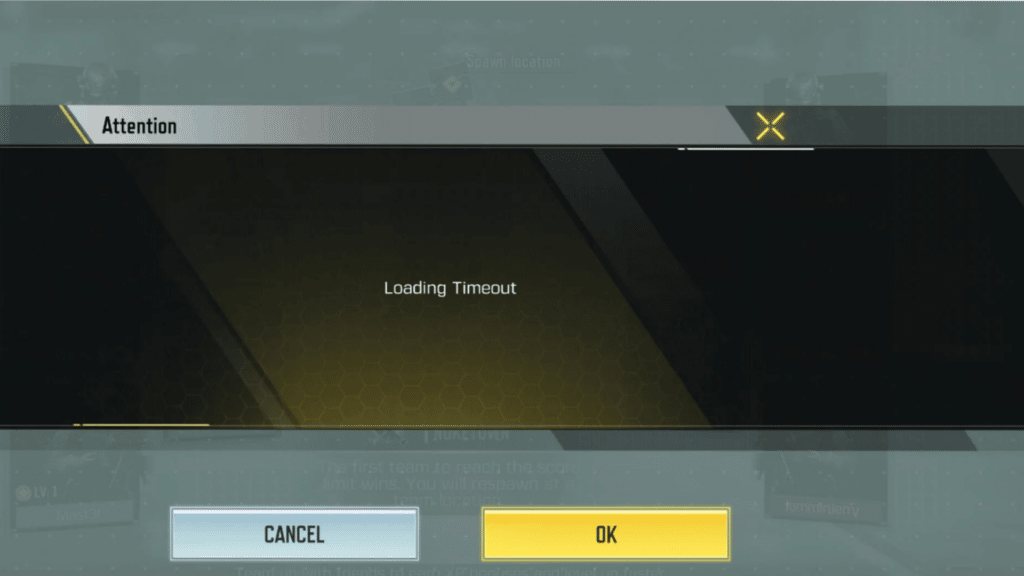 Activision
Activision What causes the Loading Timeout error in CoD Mobile?
Loading Timeout error in Call of Duty Mobile is usually a result of poor internet connection (Wi-Fi or cellular network) and anyone using a public IP address is prone to facing it. Moreover, players who haven’t updated the game on iOS or Android may face this issue
Interestingly, some users have reported that a Loading Timeout window only appears when they log in with their existing/old accounts. Using a new account to access the game seemingly removes it.
However, we’ll get into solutions that will help you play the game with your desired account since making a new account is certainly not ideal.
How to fix Loading Timeout error in CoD Mobile on Android and iOS
Android users can fix the Loading Timeout error by changing their cellular network settings:
- Open the device settings and choose Sim and Networks settings.
- Change the preferred network type to 2G or 3G from 4G (VOLTE) and then switch back to 4G.
Afterward, just activate your cellular data and run the game.
 Activision
ActivisionFor Wi-Fi and iOS users, we recommend clearing the game’s cache (not data). In stock Android devices, the app settings can be accessed directly from the app’s icon. However, in several other UI’s, users have to go to settings and open all Applications. In this list, they’ll have to spot Call of Duty Mobile and clear its cache.
If none of these methods work, the last resort is to install a VPN application and activate it before logging in. This primarily helps in reestablishing the connection with the game servers.
Once you get past the loading screen, close the VPN, and the game should run smoothly.
 Activision
ActivisionUsing a VPN every time before logging in should not be necessary. However, there’s a possibility that the problem reappears in 15-20 days, in which case you’ll have to rely on a VPN application once again.
It is worth noting that using a VPN will solve other errors like Connecting to Server and Network Error as well.
Before getting back to the CoD Mobile grind, make sure to check out:
Best Grau 5.56 loadout for CoD Mobile | Best guns in CoD Mobile | How to change username in CoD Mobile | How to get a nuke in CoD Mobile | How to play 1v1 matches in CoD Mobile | How to log out of CoD Mobile | How to hipfire in CoD Mobile | Best Dingo loadout for CoD Mobile | Best EM2 loadout for CoD Mobile



