How to change your Apex Legends reticle color on consoles and PC

If you want to make it easier to track where your reticle in Apex Legends then you can change its color settings to improve the visibility, and here’s how you can do this on consoles and PC.
When you hop into a game of Apex Legends, your best chance of coming out victorious is to stick with whatever suits your own playstyle. This includes choosing the right Legend along with other choices.
The battle royale title also comes with a few additional features that make it easier for you to play. One of these is the setting to change the color of the reticle that you see on-screen while aiming.
Here’s everything you need to know about changing your reticle color.
How to change the reticle color in Apex Legends

It can be difficult to take out enemies in Apex Legends when you’re facing trouble with tracking where your reticle is going. So, you’ll need to adjust its color settings until its visibility significantly improves.
Here’s how you can get this done:
- Launch Apex Legends and head to the Firing Range
- Open the Settings menu and scroll down to the Gameplay tab
- Select Customize in the Reticle section to open the Reticle Color selection screen
- Either pick from the four pre-made color options or use the color sliders
Once you’ve changed the color, you can try shooting at the bots and moving targets in the Firing Range to see if the reticle is easier to track now. If not, then you can go back and readjust the settings.
How to change the Apex Legends reticle color on Steam
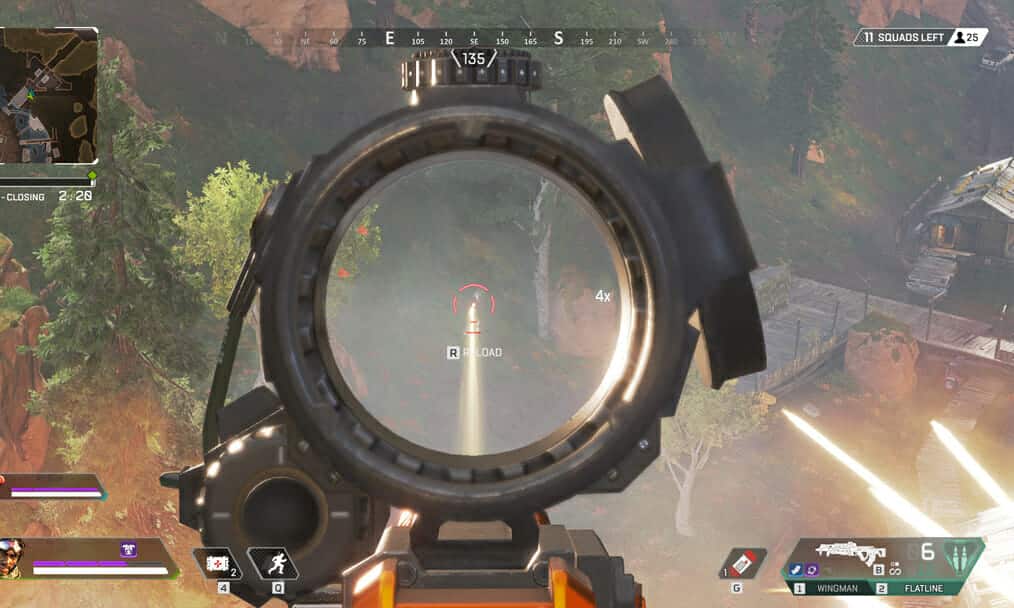
If you play Apex Legends on PC then you’ll find some additional options to improve the visibility of the reticle, as you can also adjust the color settings in the game’s launch options on Steam.
Here’s how you can get this done:
- Open the game page on Steam
- Right-click the thumbnail and open up the Properties menu
- Scroll to the Launch Options line
- Insert the code +reticle_color “0 0 0” and replace the zeroes with the Hex Code numbers of your choosing
A Hex Code consists of six digits and lets you more precisely adjust the color. Once this is done, you’ll be able to overcome the restrictions of the in-game menu’s options, which limit you to values under 255.
For more Apex Legends content, check out how to earn KP in Apex Legends along with our article on all the voice actors who play the Legends.
Image Credits: Respawn Entertainment



