How to fix Call of Duty: Warzone dev error 5573

Warzone PC players are being plagued by “dev error 5573,” but luckily, we have some quick and simple fixes for the issue.
Although cheaters are tearing through Warzone matches again, there’s nothing worse than booting up the game and being faced with a dev error. Several of these errors have plagued both Warzone and Cold War, but luckily the issue can usually be fixed by following some simple steps.
Here’s how to fix the dev error 5573 that has been preventing PC players from accessing Call of Duty: Warzone Season 4.
How to fix Warzone dev error 5573

1. Check Windows is up-to-date
If you’re hit with Warzone dev error 5573, the first thing you should do is make sure that Windows is up-to-date. Here’s how:
- Press Win+I together to open up Windows Settings
- Click on ‘Update & Security’
- Press ‘Check for updates’
- Follow the steps until it says ‘You’re up to date’
2. Check your graphics drivers are up-to-date

The majority of reports say that Warzone’s dev error 5573 is graphics-related, which means the fix is simple – you just need to update your graphics drivers. You should keep these up to date anyway to ensure you’re getting the best PC performance and to fix low FPS issues.
There’s software such as Driver Easy that will keep your drivers up-to-date for you or update them yourself. Here’s how:
How to update NVIDIA graphics driver
If you have an NVIDIA graphics card, the GeForce experience app will handle this for you.
- Download GeForce experience through NVIDIA.com
- Open GeForce experience
- Select the ‘Drivers’ tab
- Click ‘check for updates’ in the upper right corner
- If an update is available, follow the steps
How to update AMD graphics driver
If you have an AMD GPU, you can use the Radeon Settings to update your drivers.
- Right-click on your desktop
- Select AMD Radeon Settings
- Click on the Home icon
- Click ‘New Updates’ on the bottom left
- Select ‘check for update’
- If an update is available, follow the steps
3. Scan and Repair Warzone
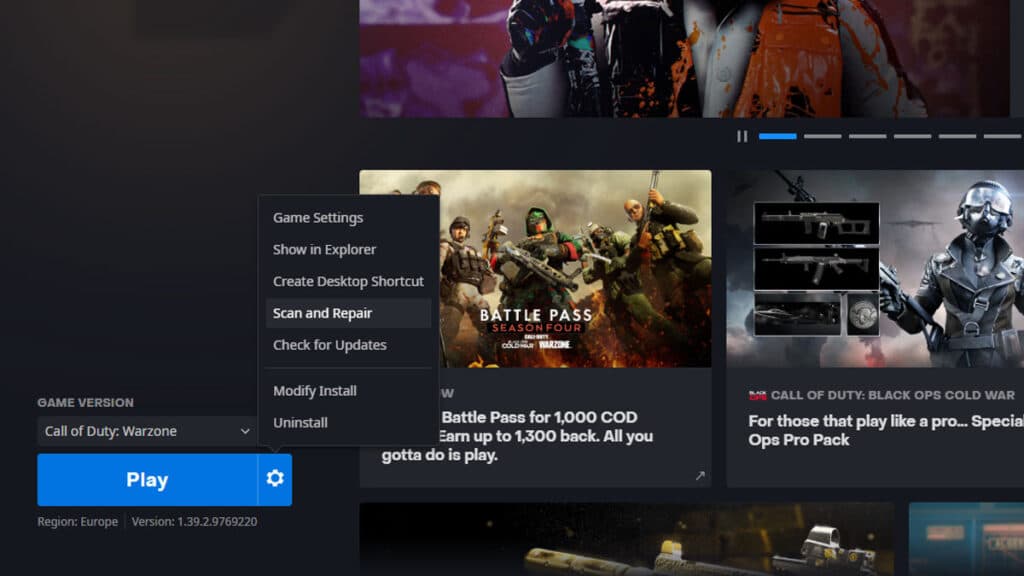 Battle.net
Battle.netIf none of these fixes work, you should try running a Scan and Repair on Warzone. Here’s how to do this:
- Open Battle.net
- Click on ‘Call of Duty: Warzone’
- Hit ‘Options’ beside the ‘Play’ button
- Select ‘Scan and Repair’
- When done, launch Warzone
Hopefully, one of these fixes will get rid of the frustrating Warzone dev error 5573. If you have no luck, you should contact Activision Support for further help. For more, check out when the next Warzone Double XP event is set to take place.
Image Credit: Activision / Battle.net



