How to fix dev error 6036 in Modern Warfare & Warzone

Modern Warfare and Warzone players can have the frustrating dev error 6036 preventing them from playing the game, so here are a few workarounds to fix dev error 6036 and get back to playing Call of Duty.
With Modern Warfare 2 here and Warzone 2 releasing in November, Call of Duty as we know it is about to receive a major change. While players might want to squeeze in a few more Warzone wins with the best loadout possible, the frustrating dev error 6036 can stop players from queuing or completely crashing their game.
Luckily there are a few easy solutions to fixing Warzone and Modern Warfare‘s dev error 6036, with one solution coming straight from the developers.
Here’s how to fix dev error 6036 in Modern Warfare and Warzone.
How to fix Warzone dev error 6036
Change interface language to English
Dev error 6036 also hit Vanguard players back in January 2022, and Sledgehammer Games advised players to change their interface language to English.
This issue was prominent for players who use a different in-game language than English and while devs admitted it’s not an ideal workaround, it might just fix dev error 6036 and get you back to playing Modern Warfare and Warzone.
Restart device & ensure latest Warzone update is fully installed
Another reason why dev error 6036 can prevent you from playing Warzone is that the latest update hasn’t been fully installed. A simple way of checking is to completely restart your device, but you might need to manually check for updates.
Here’s how to check for updates:
Xbox
- Hover over Warzone on the Xbox dashboard.
- Press the start button and select Manage game and add-ons.
- You’ll be able to see if an update is available.
- Click on the update and select Update all.
- Once the update is downloaded, restart your console and launch Warzone.
PlayStation
- Hover over Warzone on your PlayStation dashboard.
- Press the start button and click Check for update.
- If an update’s available, click OK.
- Once downloaded, restart your PlayStation and launch Warzone.
Battle.net / PC
- Select Warzone on Battle.net.
- Click the cog icon beside the game.
- Select Check for Updates.
- If an update is available, simply follow the steps to download it.
- Restart your PC and launch Warzone.
There’s a chance you’ll have to delete another game to make space for the latest Warzone update.
Disable Cache Spot Shadow & Cache Sun Shadow
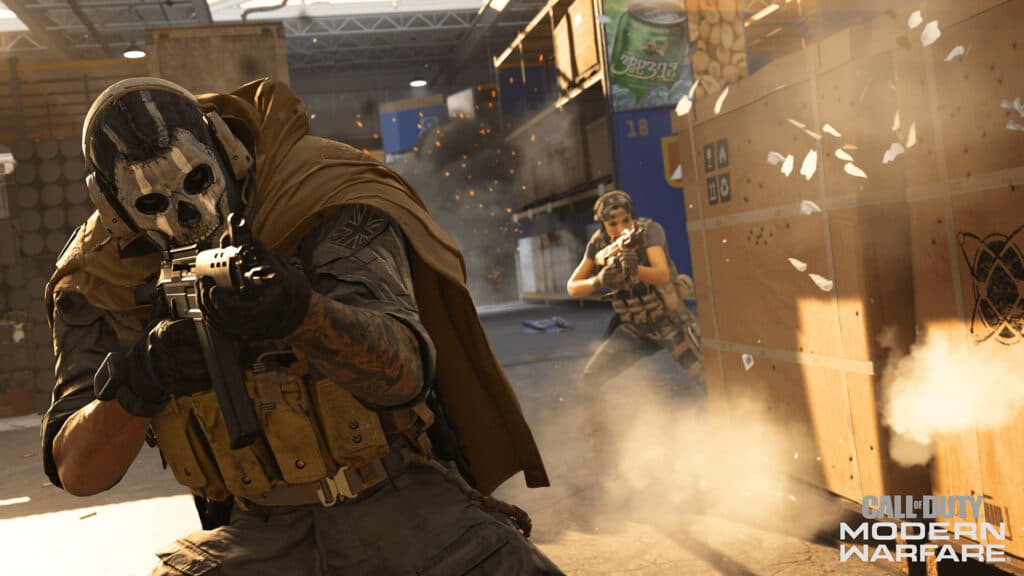
Modern Warfare and Warzone’s dev error 6036 can also appear due to a bug with the Cache Spot Shadow and Cache Sun Shadow settings, so we recommend disabling these options.
Here’s what you need to do:
- Launch Warzone.
- Open the Options menu and find the Graphics settings.
- Scroll down to the Shadow & Lighting section.
- Disable Cache Spot Shadows and Cache Sun Shadows.
- Restart Warzone.
Hopefully one of these solutions will have fixed Warzone’s dev error 6036, but it might just be a case of waiting for the developers to release another update.
For more on Call of Duty, be sure to check out all of Modern Warfare 2’s confirmed Field Upgrades and game modes.
Image Credit: Activision



