How to fix Modern Warfare & Warzone’s “Store is Currently Unavailable” glitch
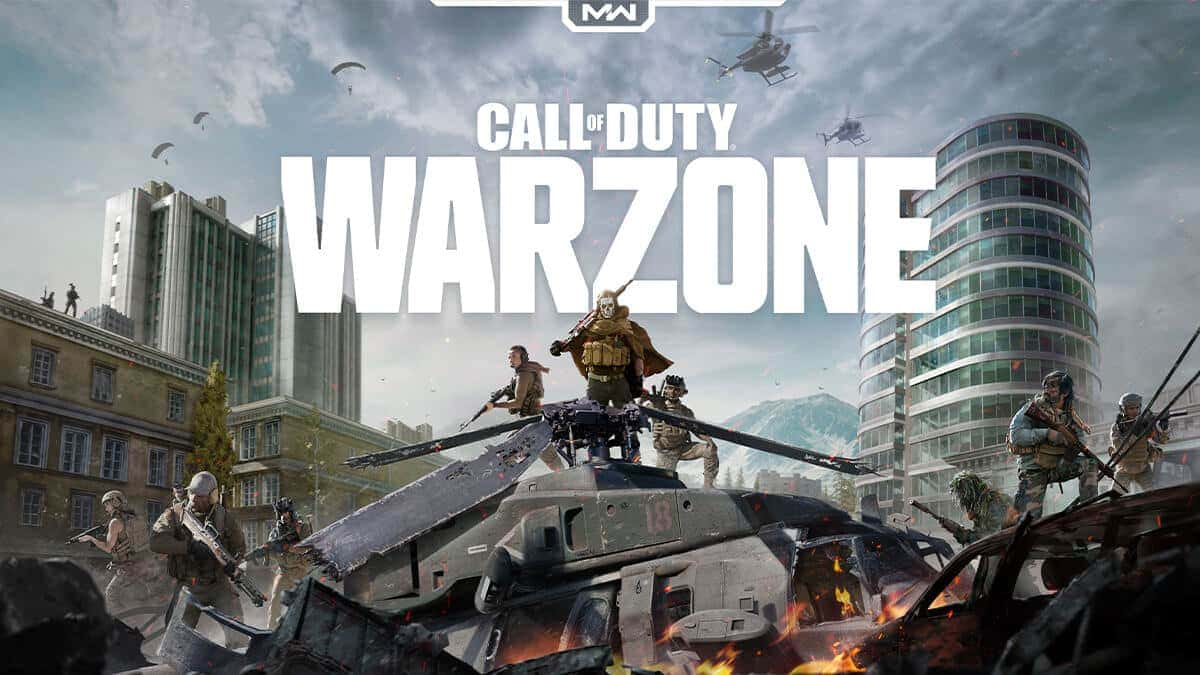
Warzone and Modern Warfare players are facing an irritating glitch in the form of an error message which reads “Store is Currently Unavailable,” and here’s how you can fix this.
Now that Warzone Season 5 is here, Call of Duty fans have a variety of cool new content to try out. However, if you’ve attempted to access the in-game Store, you might have encountered a troublesome error message.
Several Warzone and Modern Warfare players have reported seeing a message that says “Store is Currently Unavailable.” This can be particularly frustrating, but there are few ways to get around it.
How to fix “Store is Currently Unavailable” glitch in Modern Warfare and Warzone

Various Warzone and Modern Warfare players have tried starting the games up and going into multiplayer, only to come across a message that says “install suspended or missing data pack.”
When attempting to start the installation process for the missing packs, the system informs them that “the Store is Currently Unavailable.” While there’s no guaranteed fix, you can try a few workarounds.’
Download Modern Warfare and Warzone from the in-game Store

One solution that has worked well is to head into the in-game Store and hitting download on the game’s page again. This may not work right away but has shown success upon repetition.
Here’s what you need to do:
- Enter the in-game store
- Search for Warzone and Modern Warfare
- Once you get to the game page, select ‘Download’
- Keep spamming this until the error fixes itself
You can also head over to General Settings and keep selecting game installs until it gives you the option to download the missing data pack.
Check your Internet connection/Restart your device

If that solution didn’t do the trick, then the problem might be with your device’s connection. Check to see if it’s working properly, and reset the Internet device to see if that fixes the problem.
You can also reset your gaming platform, and that may get it connected to your WiFi again.
To hard restart Xbox consoles:
- Hold down the power button until the Xbox completely shuts down
- Release the power button
- Disconnect the power cable
- Wait five minutes
- Plug the power cable back in
- Turn your Xbox back on
Completely restarting the PlayStation is easier:
- Hold down the power button for 5 seconds until the PlayStation completely shuts down
- Wait a few seconds
- Press and hold the power button until the PlayStation turns back on
Check your PlayStation Plus / Xbox Live subscription

One reason you might not be able to get the content you need from the in-game store is that you may need to get a live service subscription. This will grant you access to new online content.
Here’s how to get a PlayStation Plus subscription:
- Select the PlayStation Plus option
- Click Join PlayStation Plus from the function screen
- Enter your PlayStation Network Account details and purchase the subscription
The subscription service membership automatically renews at the end of the subscription period. If you’re an Xbox user then you’ll need to ensure that your Xbox live subscription is active.
Luckily, when you log into your Microsoft account on your console, you’re automatically connected to the Xbox service. Just ensure that you have a working Internet connection.
Check the Warzone servers status
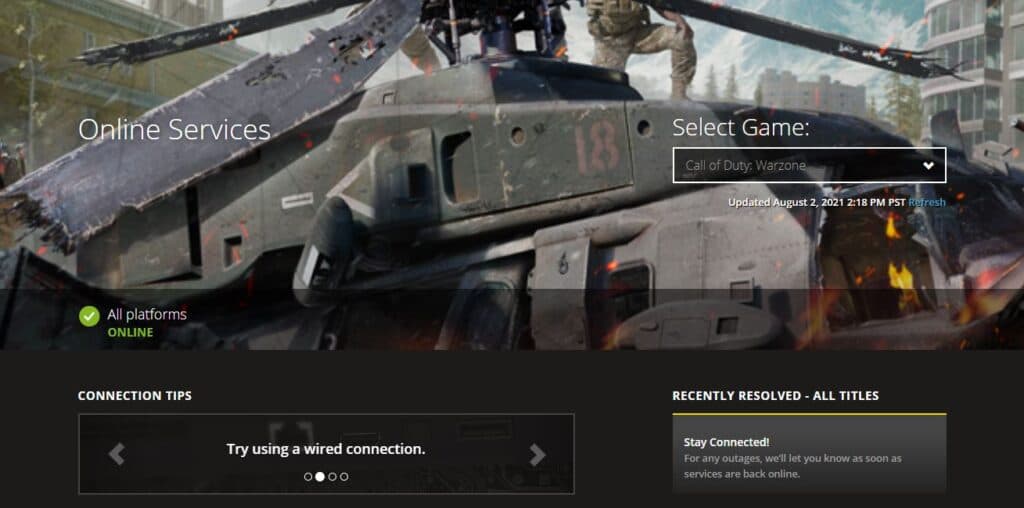
If you’re seeing the “Store is Currently Unavailable” glitch then the problem might with the servers. Once they go down, you’ll find that you’re unable to connect to the Call of Duty battle royale game.
This frustration often leads to players searching for the game’s current server status, and you’ll need to wait for them to come back up. Once they do, you’ll be able to access the Store again.
Hopefully, these solutions will resolve your issue, and you won’t be bothered by the “Store is Currently Unavailable” glitch again. With Warzone Season 5 in full swing, be sure to check out the best audio settings for it.
Image credits: Activision



