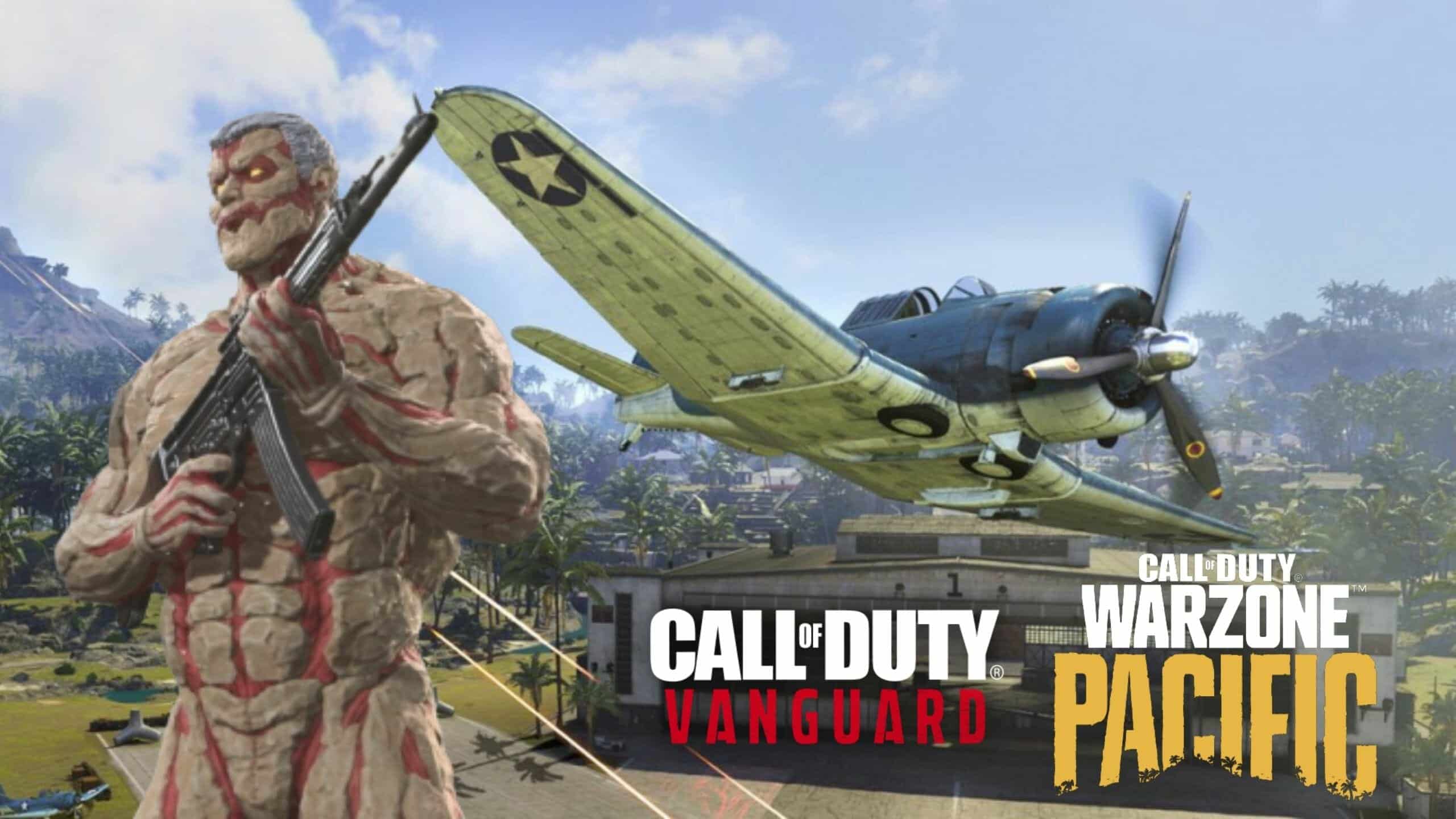How to fix Vanguard Vivacious error on PlayStation, Xbox, & PC
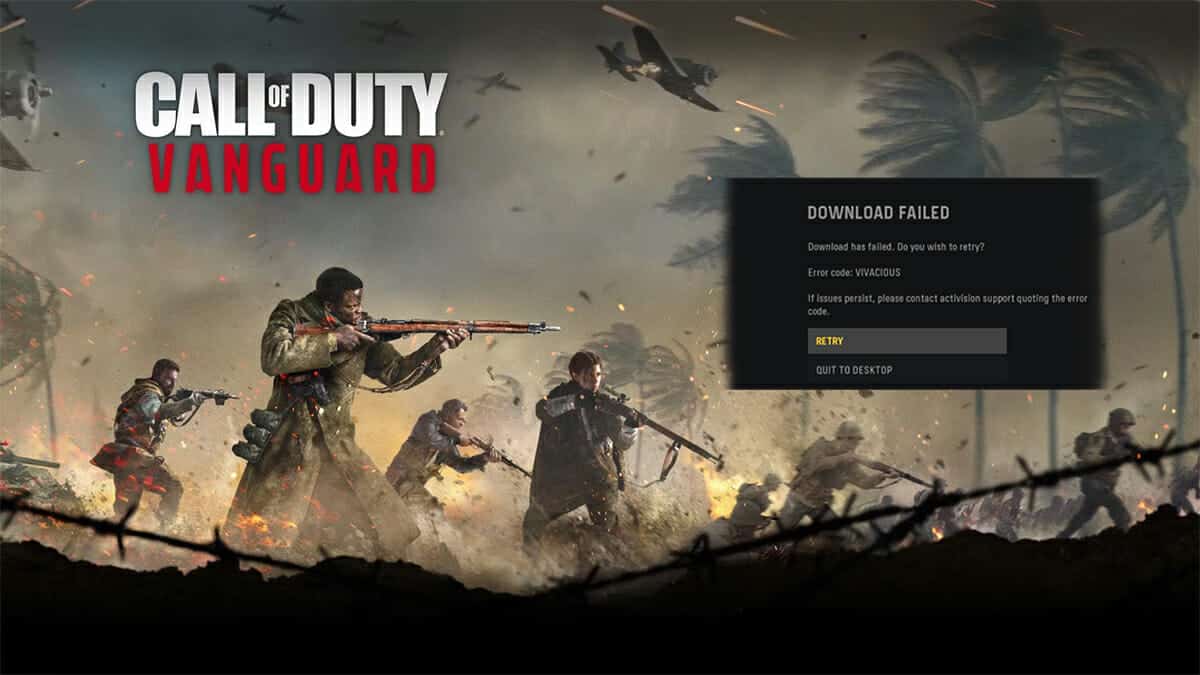
The Vivacious error is one of the most frustrating issues that Vanguard players deal with, and here’s how you can fix it on PlayStation, Xbox, and PC.
Vanguard’s Season 2 update is set to arrive on February 14, and players are hoping that the developers will address the game’s most pressing problems, such as glitches that cause broken spawns.
One major problem that the Vanguard community keeps encountering is the Vivacious error which prevents players from being able to connect to the game and has been an issue since the game first launched.
Here’s how you can get around error code: Vivacious in CoD: Vanguard.
How to fix Vanguard error code: Vivacious
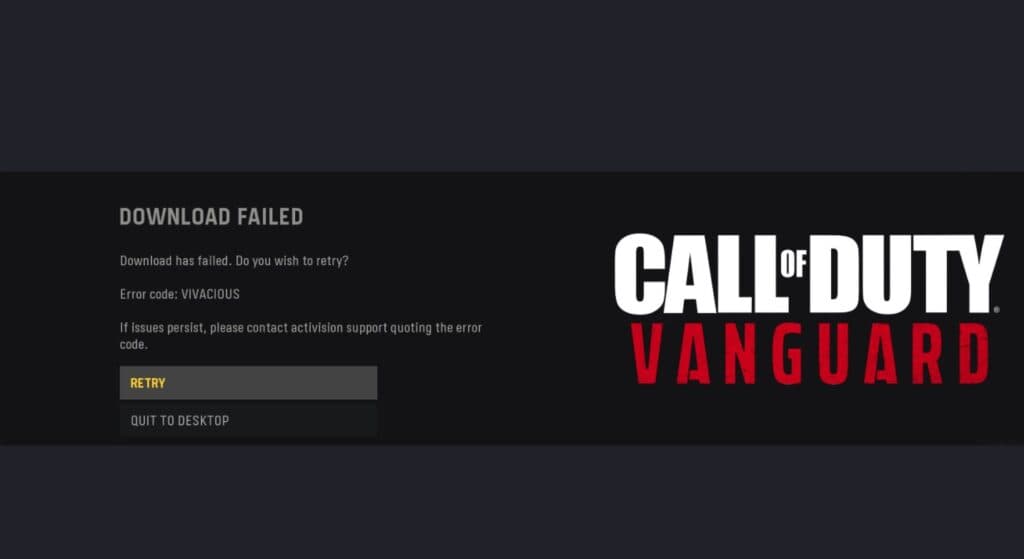
Vanguard players reported encountering error code: Vivacious when they couldn’t connect to the game’s servers on any platform and when they were in the middle of downloading the game or an update.
This error will keep you from joining matches of multiplayer Zombies mode or Warzone, but the good news is that there are a few different methods that you can try out in order to get around the problem.
Restart your PlayStation or Xbox

The first solution you should try to fix error code: Vivacious in Vanguard is to fully restart your PlayStation or Xbox, since allowing your consoles to do a power cycle is known to work.
- Here’s how to power cycle your Xbox consoles:
- Hold the Power Button until the Xbox completely turns off
- Remove the power cable from the Xbox
- Wait around 20 seconds and put the cable back in
- Turn your Xbox back on
- How to power cycle a PS4 or PS5:
- Hold the PlayStation Power Button until the console beeps twice
- Let the PlayStation completely shut down
- Remove the power cable from the PlayStation
- Wait around 20 seconds and put the cable back in
- Turn your PlayStation back on
Check if Call of Duty: Vanguard’s servers are online

Vanguard’s Vivacious error prevents you from connecting to the online services and that could be caused by an issue with the game’s servers, so you’ll need to make sure that problem isn’t on your end.
You can check out our guide on how to check Vanguard’s servers status, and if they are currently inactive then there’s not much you can do aside from waiting for the developers to fix the problem.
Restart your router

Another reason you might encounter error code: Vivacious is because your Internet connection might not be working, so you’ll need to reboot your router.
Here’s how to do it:
- Switch your router off at the wall
- Wait around 20 seconds
- Switch the router back on and wait for it to completly boot up again
- Launch Call of Duty: Vanguard on your Xbox, PlayStation, or PC
Check your device’s Internet connection

You may still encounter error code: Vivacious even when your router is working properly if your device isn’t connected to the Internet. So, another way to get around this issue is to test your device’s connection.
- How to test your Internet connection on PlayStation consoles:
- From the PlayStation home screen, select Settings
- Select Network
- Select Test Internet Connection and allow the test to run
- How to test your Interet connection on Xbox consoles:
- Press the Xbox button to open the guide
- Select Profile & system > Settings > General > Network settings
- Select Test network connection and allow the test to run
Scan and repair the Vanguard game files on PC

One frequent cause of Vanguard errors on PC is the game files becoming corrupted, so you can try scanning and repairing them to see if that fixes the problem.
Here’s how to scan the Vanguard game files on PC:
- Open the Battle.net launcher
- Go to your Games Library
- Click on the COD Vanguard icon
- Click on the gear icon next to the blue PLAY button
- Select Scan and Repair and then click Begin Scan
You’ll have to wait a while for this process to complete and then restart your system before launching the game to see if it worked.
For more Vanguard content, be sure to check out FaZe Jev’s M1928 Tommy Gun loadout that’s perfect for small maps as well as this bizarre Vanguard glitch that gives Assault Rifles an infinite flamethrower attachment.
Image Credit: Activision / Sledgehammer Games