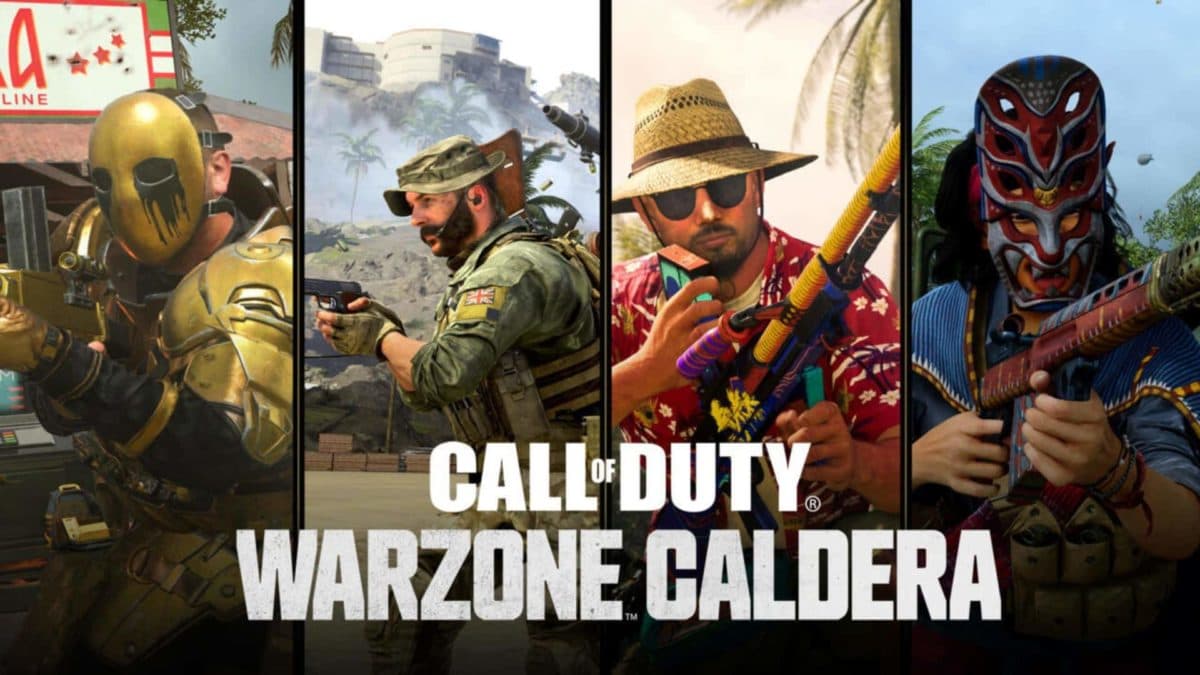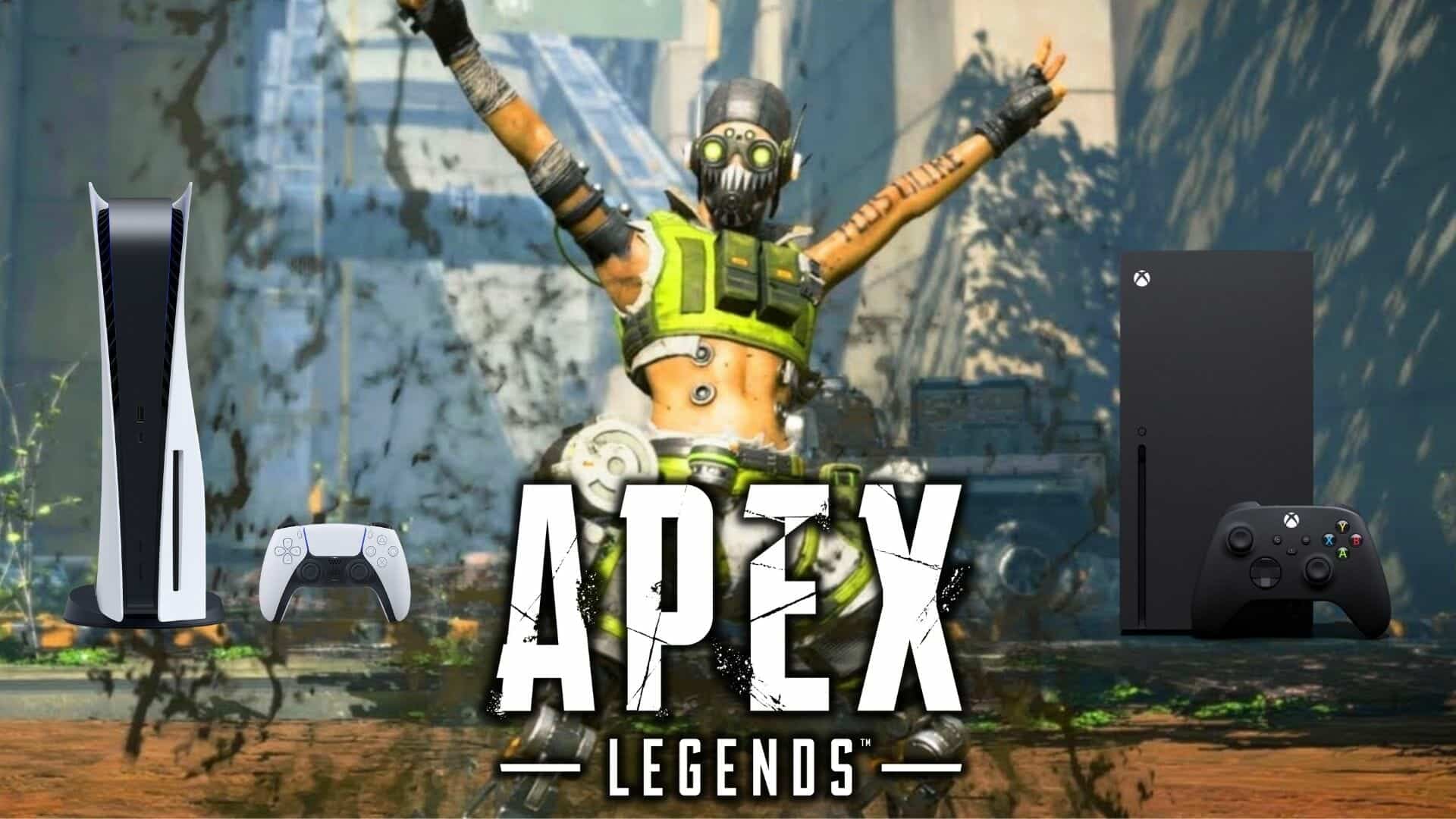How to transfer your PS4 save data to PS5
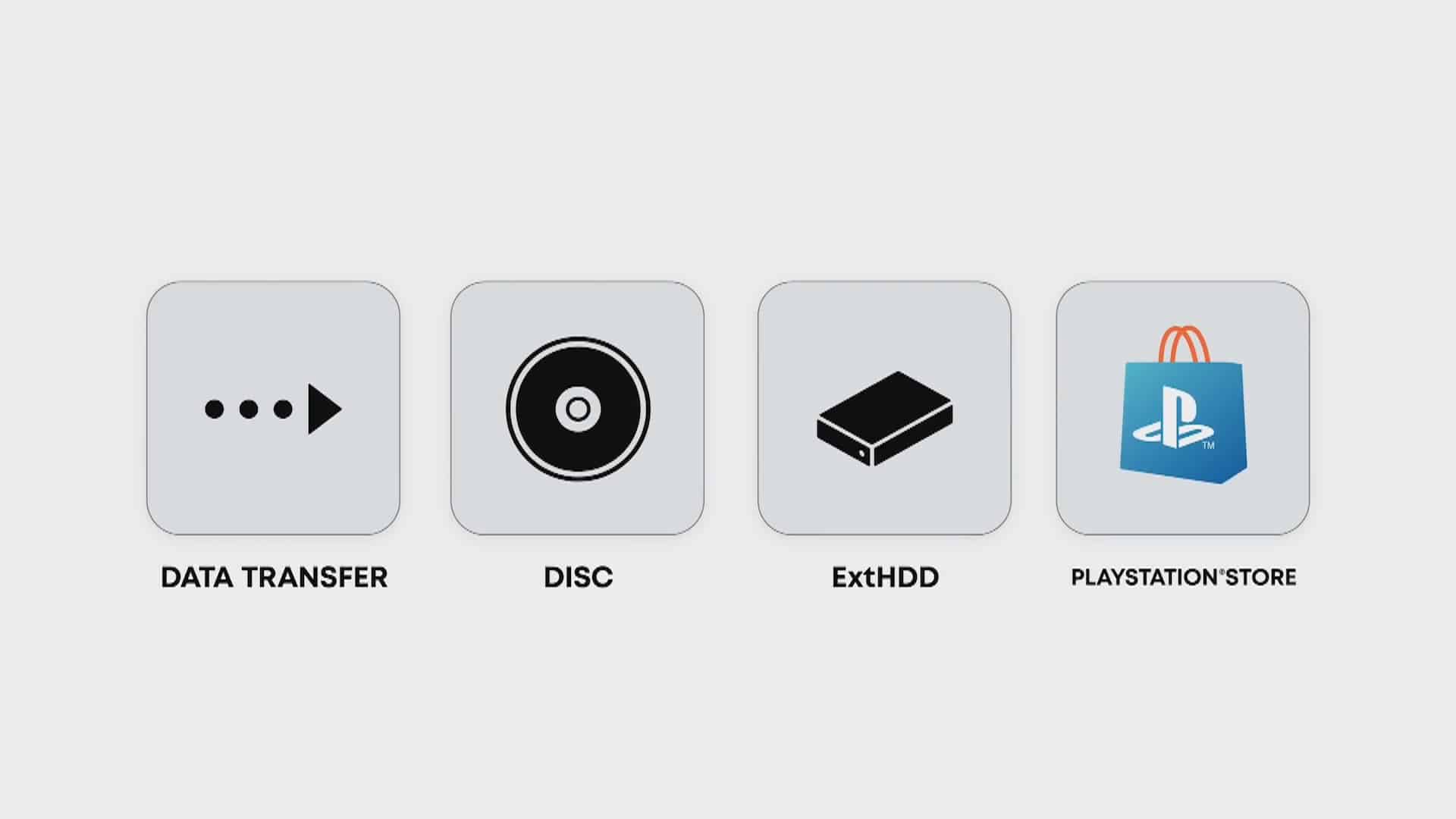
The launch of the PS5 is this week on the 12th, which means you’ll soon be transferring your data over from the PS4 to a brand new console.
Once you start your PS5, you may want to transfer some of your games over with you, including game saves. Here’s how you can transfer data between your two systems and get gaming fast.
- Note: Your PS4 and PS5 MUST be on the most recent firmware for this to work.
- Note: PS5 games can NOT be played on an external Hard Drive, but PS4 games can.

Option #1 – Ethernet (Fastest)
- 1: Sign in to the same PS account on both your PS4 and PS5.
- 2: Connect an ethernet cord between your PS4 and PS5.
- 3: The transfer prompt will appear and the process will begin automatically.
Option #2 – Wi-Fi
- 1: Sign into the same PS account on both your PS4 and PS5.
- 2: Keep both systems connected to the same Wi-Fi access point.
- 3: The process will begin automatically between systems.

Option #3 – External Drive/USB Drive
For this specifically, it is recommended you use a large external drive or USB stick.
- 1: Sign into the same PSN account on both systems.
- 2: Plug in your USB/HDD device.
- 3: Go to the Settings area of your PS4 and select “Application Saved Data Management”
- 4: Select “Saved Data in System Storage”
- 5: Select “Copy to USB Storage Device”
- 6: Choose which games and data you want to copy to the drive for your PS5.
- 7: Plug the USB/HDD device into the PS5 and copy the files from the HDD into the PS5’s SSD, or keep the games on the external Hard Drive.
For older PS4 games, keeping them on the HDD will increase load times compared to the SSD, but will save precious space. For more modern games like Warzone, we recommend putting it on your PS5’s SSD.
Option #4 – Cloud Storage (Game Data ONLY)
Please note, in order to use this option you must also be a PS Plus member with an active subscription. This option will only transfer game data, like saves. In order to do this, follow the instructions above but instead of selecting “Copy to USB Storage Device”, upload the data to the cloud.
Don’t forget to transfer data!
Remember to transfer your data before you format your PS4 if you are going to sell it. You can still transfer data at any time on your PS5, but once you clear your PS4, you’ll have to download all the games manually via the internet or disc and risk losing game data.
Source: PlayStation