How to play Modern Warfare 2 in third-person: Best settings, FOV & how to disable
 Activision
ActivisionModern Warfare 2 features a third-person playlist that offers players a refreshing change of pace from the traditional CoD experience. Here are the best settings and FOV you can use as well as how to turn off third-person mode in Modern Warfare 2.
Modern Warfare 2 offers players several playlists to hop into, including the nostalgic third-person playlist that first debuted in 2009’s Modern Warfare 2, granting the opportunity to experience Call of Duty outside of the traditional first-person perspective.
If you want to make the most out of your third-person Modern Warfare 2 experience then we’ll break down the best settings and FOV to pummel the competition. We’ll also go over how to disable third-person mode in Modern Warfare 2 Season 5 Reloaded.
- How to play Modern Warfare 2 third-person playlist
- How to adjust third-person FOV in Modern Warfare 2
- Best third-person settings in Modern Warfare 2
- How to turn off third-person mode in Modern Warfare 2
How to play Modern Warfare 2 third-person playlist
To access the third-person playlist in Modern Warfare 2, players must simply select it from the game’s menu. The option will appear in the play menu alongside other active playlists like Quick Play and Featured.
Here’s what you need to do:
- Launch Modern Warfare 2.
- Head to the menu.
- Select the active third-person playlist.
- Hop into a match.
 Activision
ActivisionHow to adjust third-person FOV in Modern Warfare 2
You can adjust the FOV in Modern Warfare 2’s third-person mode by opening up settings and heading to the Graphics tab. From there, you’ll be able to adjust a slider in order to get your desired FOV.
Here’s what to do:
- Launch Modern Warfare 2.
- Open up settings.
- Navigate to the ‘Graphics’ tab
- Look under the ‘View’ section for the third-person FOV setting.
- Move the slider to your desired third-person FOV.
- Press the ‘Show More’ button for the Vehicle Field of View option
Best third-person settings in Modern Warfare 2
We recommend adjusting the third-person FOV setting in Modern Warfare 2 between the default of 80 to the maximum of 90. In addition to FOV, you’ll want to adjust the third-person camera movement setting to Least (50%.) This can be found right beneath the FOV settings.
Here are the best third-person settings in Modern Warfare 2:
- 3rd Person Field of View: 80-90
- 3rd Person Camera Movement: Least (50%)
- 3rd Person ADS Transition: 3rd Person ADS
The wider your field of view is, the better prepared you’ll be to deal with in-game threats Players also have the choice to ADS in third-person or first-person when playing the third-person playlist. We suggest setting the third-person ADS transition to third-person ADS.
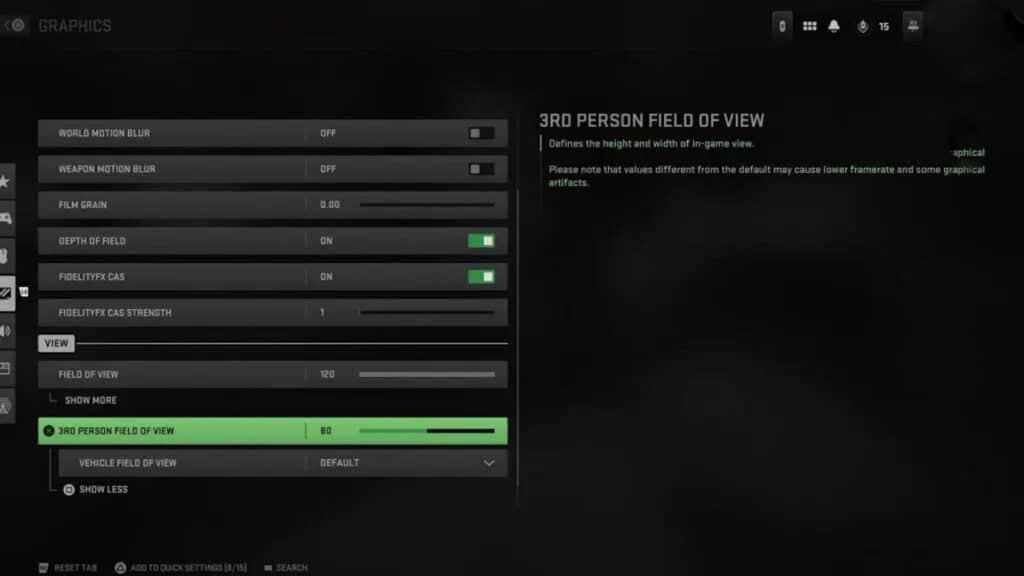 Activision
ActivisionHow to turn off third-person mode in Modern Warfare 2
You can turn off 3rd person modes by heading to MW2’s Quick Play section and deselecting them in the filter menu.
Here’s what you need to do:
- Head to the main menu.
- Hover over Quick Play mode.
- Select the Filter menu.
- Deselect third-person mode.
That covers everything that you need to know about Modern Warfare 2’s third-person mode.
For more, check out these other Modern Warfare 2 guides:
Best Modern Warfare 2 PC settings | Best Modern Warfare 2 controller settings | Best guns in Modern Warfare 2 | Best Assault Rifles in Modern Warfare 2 | Best audio settings for Modern Warfare 2 | Modern Warfare 2 Ranked Play rewards | Best Ranked Play loadouts for Modern Warfare 2 | Best SMGs in Modern Warfare 2



