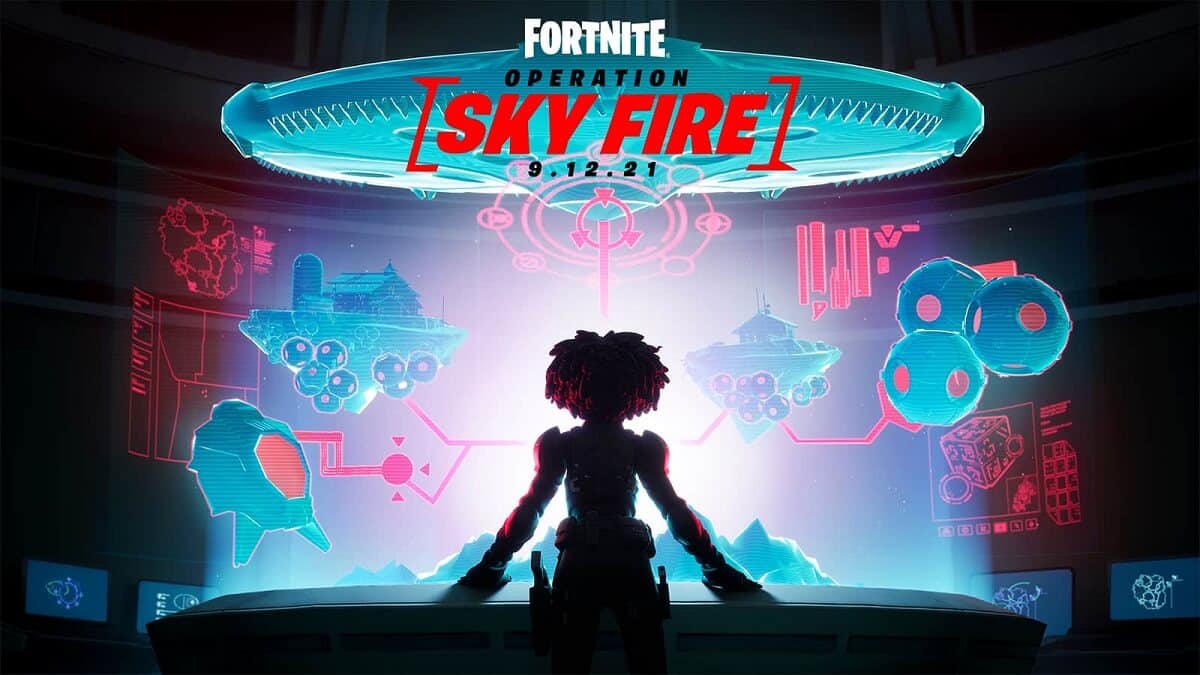How to update Fortnite on Nintendo Switch

Every system has a different method of updating games, and here is how you can update Fortnite on the Nintendo Switch.
It’s been a running gag that Fortnite doesn’t perform as well on the Nintendo Switch as it does on other platforms. Regardless, Epic Games makes sure that the limited hardware of the Switch doesn’t interfere with content updates.
Fortnite pushes out a major update almost every two weeks, such as the most recent 17.40 update. These content updates change various facets of the game, and you won’t be able to play the game without updating, so you need to know how to update Fortnite on the Nintendo Switch.
Every platform has a different way of updating games, and the easiest method is to have automatic updates enabled. For those who don’t have that function turned on, here’s how you can update Fortnite on the Nintendo Switch.
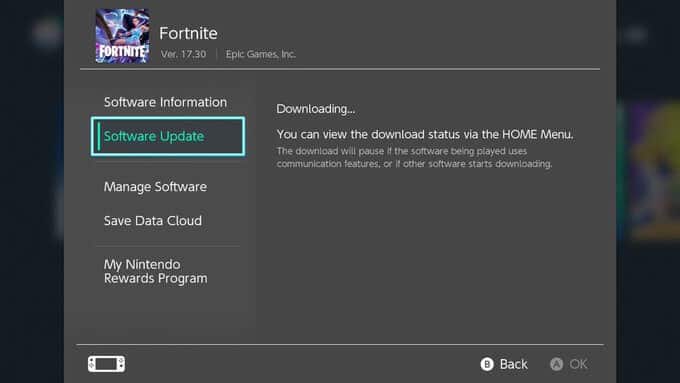
How to Update Fortnite on Nintendo Switch
To update Fortnite on Nintendo Switch, start by powering on your console and navigating to the home screen. Locate the Fortnite application on your home screen or inside your game directory by selecting “All Software.”
Once you’ve found Fortnite, press the “+” button to bring up the “options” menu. Then select the “Software Update” options from the menu. Then select Via the Internet to download the latest version of Fortnite.
Alternatively, applications that have an update available should ask players when they attempt to launch the app if they wish to update.
You can check the status of the update from the Home Screen. By checking the status, you can see approximately how long the download will take.
How to Set up Auto-Updates
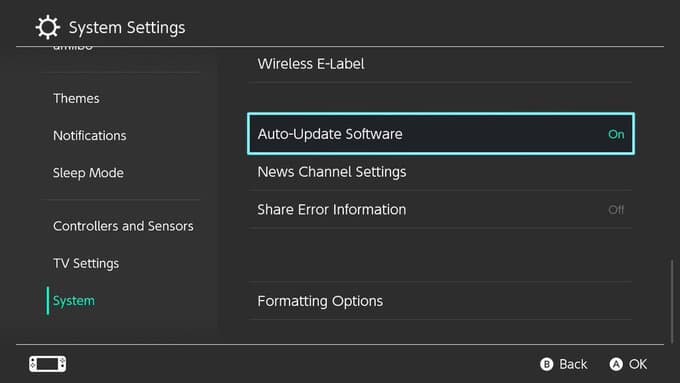
To make sure you don’t miss out on another update, it’s always convenient to have automatic updates turned on so that you do not have to worry about how to update Fortnite on the Nintendo Switch in the future. To do so, navigate to the home screen and select System Settings on the bottom right.
When in the settings menu, scroll to the bottom of the categories and select “System.” Scroll to the bottom once again, and one of the last options is called “Auto-Update Software.” Make sure this is turned on.
If a player is connected to the internet, their console is on or in rest mode, and they have enough storage, software updates will automatically download and install.
For more Fortnite, check out this guide on the best controller settings and stay tuned for more news and guides.
Image Credits: Epic Games / Nintendo